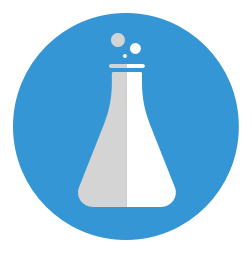What is vagrant and properties of vagrant?
Properties of Vagrant
Vagrant is a tool which runs your application in a virtual machine, which means
you can create your project environment in a virtual machine. Thanks to Vagrant, you can clone your local environment in a virtual machine.
So, when you send your project to server, you don’t see any bugs or errors on your server.
On the other hand, vagrant is useful while you are working in a team.
How to Set Up Vagrant on Ubuntu Desktop
To install and use vagrant, you should follow the steps below respectively.
Let’s look, how to set up and use Vagrant in Ubuntu desktop,
- Install Vagrant
- Create Vagrant folders
- Install precise32 box
- Set up new virtual machine
- Install virtual machine configuration
1) Install Vagrant
Installing vagrant on your Ubuntu desktop is very easy. Open your terminal and write the command below.
$ sudo apt-get install vagrant
...
2) Create Vagrant Folders
Continue on terminal, write below commands,
$ mkdir Vagrant
$ mkdir Vagrant/Projects
$ mkdir Vagrant/Projects/VM_169.x
3) Install Precise32 Box
Precise32 box is important on ubuntu desktop, because thanks to this box you can modify your virtual machine.
$ cd Vagrant/Projects/VM_169.x
$ vagrant box add precise32 http://files.vagrantup.com/precise32.box --provider virtualbox
...
After install, you can check with,
$ vagrant box list
precise32 (virtualbox, 0)
4) Create New Virtual Machine
For create new virtual machine, you should initialize precise32 box,
$ vagrant init precise32
When you write above command, you get warning about it, this means include Vagrantfile.
5) Install Virtual Machine configuration
$ wget https://raw.github.com/saasbook/courseware/master/vm-setup/configure-image-0.10.3.sh
You should change permission to executable for virtual machine configuration
$ chmod +x configure-image-0.10.3.sh
- Run the virtual machine with
$ vagrant up
- Connecting with virtual machine
$ vagrant ssh
Welcome to Ubuntu 12.04 LTS (GNU/Linux 3.2.0-23-generic-pae i686)
* Documentation: https://help.ubuntu.com/
New release '14.04.1 LTS' available.
Run 'do-release-upgrade' to upgrade to it.
Welcome to your Vagrant-built virtual machine.
Last login: Sun Oct 12 09:36:51 2014 from 10.0.2.2
vagrant@precise32:~$
- Run virtual machine configuration,
vagrant@precise32:~$ /vagrant/configure-image-0.10.3.sh
Enter password to be used for sudo commands:
you should enter a password for commands above.
If you finish work on virtual machine, you write below commands for exit or shut down virtual machine
$ vagrant suspend
$ vagrant resume
$ vagrant halt
Or if you want to remove all things from virtual machine
$ vagrant destroy
But for building your project again only the command below is enough.
$ vagrant up
- When I say
Vagrantis useful for working in a team, look Vagrant Cloud.
You can create account and share your vagrant environment with anyone with vagrant cloud.
After create your account, open your terminal,
$ vagrant login
...
Write e-mail or username and password for vagrant cloud, then
$ vagrant share
For more detail about Vagrant, you can look ;
or,
if you want to read same article with details in Turkish, you can read it here.
That’ s all.
comments powered by Disqus