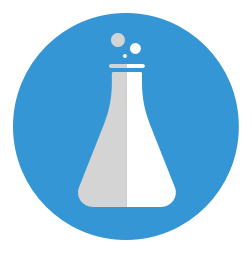Life Saving Commands: nohup & disown
Why do we need nohup or disown ?
Sometimes while you’ re developing, you need a job to continue running in the background even if you close the terminal. Sometimes you need a command running on a remote machine connected with ssh in a terminal window. Sometimes you start the command on the terminal and accidentally close the terminal. So you need to have a look at these commands: nohup and disown. You need these.
nohup
This is a POSIX command. It’s a short for ‘ NO H ang UP ’. By using this command you tell the system to ignore the hangup signal for specified command.
Without nohup
Let’s test some commands:
% sleep 3600 &
This command will add a background job that waits for 3600 seconds. Why do we need that? We’re just putting commands running on background.
You can see the command running by following command:
% ps -e -o pid,command | grep '[s]leep'
9826 sleep 3600
You can see a similar result with a different process id. Note the process id and close the terminal. When you open a new terminal re-write the command:
% ps -e -o pid,command | grep '[s]leep'
So no result? That’s correct, your command got a hangup signal when you close the terminal and it’s not running now.
With nohup
When you need a command running in the background even if you close the terminal, you can simply write nohup before the command and go. If you already started the command, don’t worry and wait for the disown section.
Let’s use nohup now:
% nohup sleep 3600 &
[1] 10325
appending output to nohup.out
It runs in the background and writes the output to the file nohup.out by default. Check the command still running.
% ps -e -o pid,command | grep '[s]leep'
10325 sleep 3600
Did you note the process id? So let’s close the terminal, open a new one and see what happens.
% ps -e -o pid,command | grep '[s]leep'
10325 sleep 3600
So you see it’s still there running. So we’re done with nohup.
Do not forget to quit the sleep job, because we don’t need that now. This is how you can do that:
kill -s QUIT $(ps aux | grep '[s]leep' | awk '{print $2}')
This command gets the process ids for all sleep jobs and send them QUIT signal.
What about disown?
After looking at nohup, let’s look at disown. It is used to unbind a job from the current session. Let’ s think about this scenario:
- You started a command that’s taking too much time,
- you have to close the terminal,
- but you forgot to use
nohup
It’s bad for you, but wait! There’s disown suitable for you. You can use it.
Let’s run our command:
% sleep 3600 &
% sleep 3600 &
Check them running in the background.
% ps -e -o pid,command | grep '[s]leep'
11661 sleep 3600
11666 sleep 3600
We already know that if we close terminal we will make them hangup. So take note about the process ids. And this command list the active jobs.
% jobs -l -p
[1] - 11661 running sleep 3600
[2] + 11666 running sleep 3600
You see the last command with a plus sign left. Let’s use disown and see what happens.
% disown
When you check them you’ll see both running on the background:
% ps -e -o pid,command | grep '[s]leep'
11661 sleep 3600
11666 sleep 3600
Let’s see the active jobs again:
% jobs -l -p
[1] + 11661 running sleep 3600
You see the latest command is unbound from current session. If we close the terminal now and open a new terminal, we lose only the first command. Let’s close the terminal and open a new one and check that:
% ps -e -o pid,command | grep '[s]leep'
11666 sleep 3600
If you check the active jobs, you don’t see any. Because the previous job is not bound to any sessions and continue working in the background.
jobs -l -p
Do not forget to quit the sleep job running in background, because we don’t need that now, either:
kill -s QUIT $(ps aux | grep '[s]leep' | awk '{print $2}')
So I wish this commands will be helpful for you, too.
comments powered by Disqus